Help:User Page
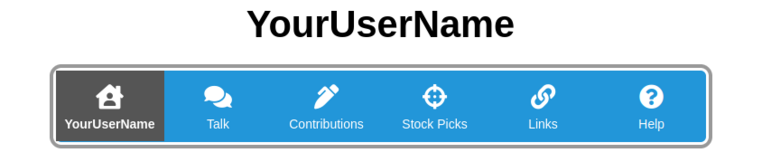
User Home
Your user home page will be automatically poplulated with the links you have added (see Links below), articles you have contributed, and all opinions that you have posted on this site. You can also add any text you want to your user home page. For those of you who contribute to Wikipedia you know that they do not want users to share too much about themselves. We take the opposite view here at OTC WIki. We want you to be you, and let the world know what makes you interesting and where to find you (on the internet). Connect with other investors, build your following, and share your ideas. That is what we are all here for.
Talk

Every user has an associated talk page, which can be used for discussion and communicating with other users. A talk page is actually very similar to any other wiki page. To add a comment, click on the + symbol. As with any wiki page, you can edit it, link to it, and view the editing history. This may seem a little odd, but that is how Mediawiki and Wikipedia work. If somebody has edited your Talk page, you will see a notification banner about this upon logging in.
Contributions
The Contributions page is automatically created and populated by the Mediawiki software. Wiki's like ours are all about community and transparency. We welcome people who want to browse and those who want to contribute, but there are a lot of jerks on the internet and they are not welcome here.
Links
You are welcome to add links to your website and social media pages, as well as pretty much anything else that you want to link to (except awful stuff). The links you add will appear on your User Home page. While Home, Talk, Contributions, and Stock Picks are separate pages, Links simply allows you to add links to your User Home page.
Stock Picks
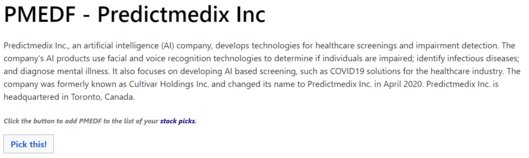
The Stock Picks page is populated with stocks that the user selected. Stocks can be added to the Stocks Picks page from the stock page using the Pick this! button. After a stock has been selected, the button will say My pick! Clicking on the My pick! button will take you to a screen that allows you to remove this pick from your list.
